Implementing with various color styles in CorelDraw
Implementing with various color styles in CorelDraw
The color styles are the colors we apply and save to various objects inside any document. When we update the color styles, we also update each object with the use of that specific color style. The color styles allow us to use custom colors along with consistency and ease.
The above topic includes the following:
- Applying and creating color styles
- Formatting the color styles
- Viewing the color styles
- Importing and exporting color styles
Let's start.
Applying and creating color styles
We can create color styles through an existing object's colors or scratch. When we create the color styles, the color style (new) will be saved to the color style palette or an active document.
After we create the color style, we can apply these styles to the objects within a document. CorelDRAW allows us to access various color styles from many controls: Document palette, Color style palette, Object properties docker, Object style docker, and Color styles docker.
To create the harmony or color style from the selected object
1. Choose any object by selecting the Pick
2. Press Window > Dockers > Color styles.
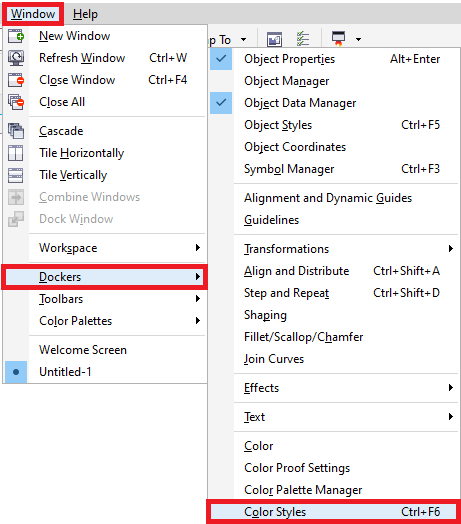
3. Click on the New color style button and select New from selected within the Color styles docker, as shown below:
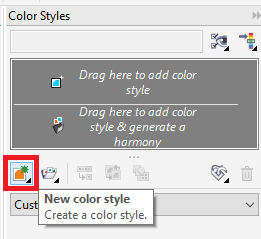
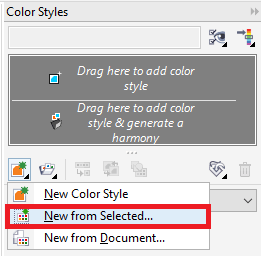
4. Enable anyone from the below options inside the Create color styles from area within the Create color styles dialog box:
- Object fill: It creates various color styles through the object fill's color.
- Object outline: It creates various color styles through the object outline's color.
- Both fill and outline: It creates various color styles through the object fill and outline's color.
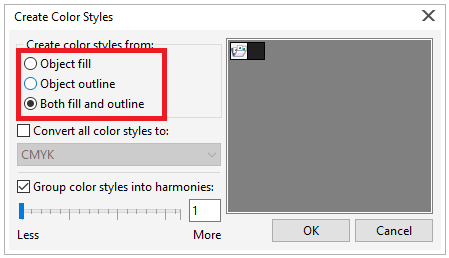
5. Select the checkbox, i.e., Group color styles into harmonies, and describe the harmonies number inside the box for grouping the color style (new) according to the similar value and saturation's hues. It is shown below:
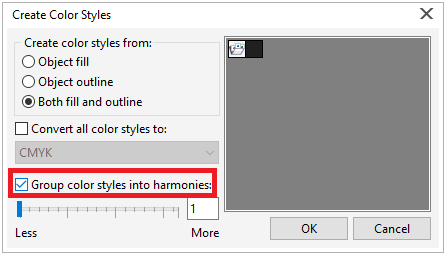
To create the color style
1. Press Window > Dockers > Color styles.
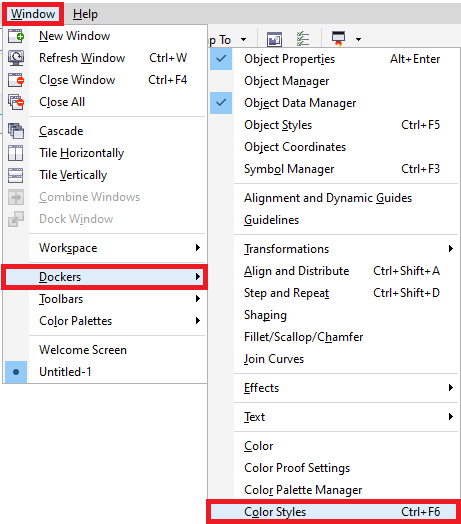
2. Drag any swatch through a palette to the gray area's top part inside the Color styles
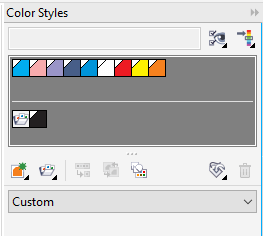
Formatting the color styles
We can edit the single color style or any color style within the harmony. When we edit any harmony, we can edit the color styles by preserving a relationship among them simultaneously, or we can modify.
If we modify the master color style's hue in the gradient, every derivative shade will be updated according to the original brightness and saturation value and the new hue.
Harmony rules
We can use the rule to the color harmony for shifting every color based on predetermined logic and design several color schemes. Also, we can apply the harmony rule for creating color harmony through scratch.
The rules of harmony are as follows:
- Analogous: It contains colors that are near to the color wheel, making smooth and clear color schemes.
- Complementary: It can balance the base color along with an opposite color over the color wheel.
- Analogous-Accented: It is the same as the Analogous rule. It contains the complementary color to some adjacent colors.
- Monochromatic: It contains any single color variations, making the color schemes very smooth.
- Tetrad: Usually, it makes the harmonies of bold color and needs careful planning if applied.
- Triad: Usually, this rule makes the soft contrast's color schemes.
To edit the color style
- Press Window > Dockers > Color styles.
- Choose the color style or a single color style in the harmony within the Color styles
- Format the color style with the use of any control: palettes, sliders, color viewers, and the Eyedropper tool within the Harmony editor or Color editor.
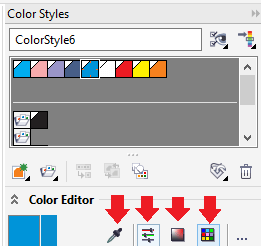
To edit the color harmony
1. Press Window > Dockers > Color styles.
2. Press any harmony folder within the Color styles
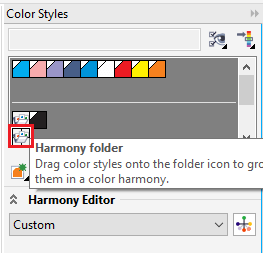
3. Implement any one from the below:
- Within the Harmony editor, press the selector ring and move for editing a color style within the harmony.
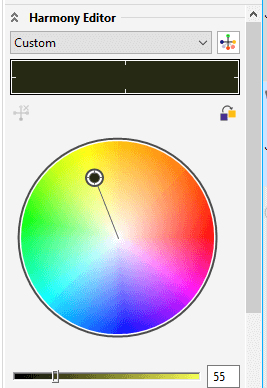
- Within the Color editor, select the color with the use of any control: palettes, sliders, color viewers, and the Eyedropper
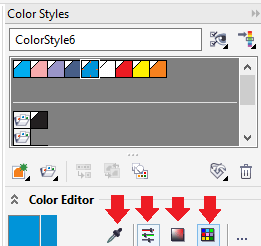
4. Within the Harmony editor, drag the Brightness slider for modifying the color's tint.
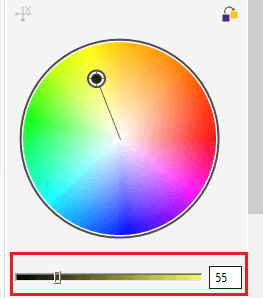
To use the rule to the color harmony
1. Press Window > Dockers > Color styles.
2. Press any harmony folder within the Color styles
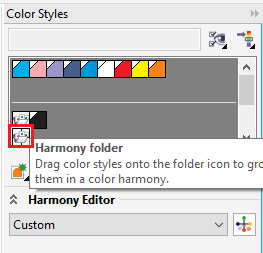
3. Select the rule through the Harmony list box.
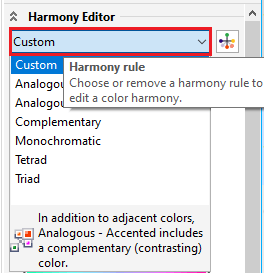
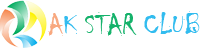
.jpg)

.jpg)
Comments