M.S WORD View Tab
View Tab
The options on the view tab allow you to change how you view your
document and its entities.
View Options
• There
are five document views that you can choose from; Print Layout, Full Screen Reading,
Web Layout, Outline, and Draft.
Show and Hide
• In
the Show/Hide group, select the Ruler check box, and rulers appear at the top and
left of the page
• Selecting
Gridlines causes gridlines to appear on the page
• Selecting
the Document Map check box and a list of paragraphs formatted with their associated
heading styles appear at left.
• Select
the Thumbnails check box, and thumbnail views of each page appear at left.
• Clear
any of the check boxes to hide the feature.
Using the Zoom Tool
• Use
the buttons from the Zoom group to zoom in and out of the document. To return to
100% view click the 100& button that now appears beside the Zoom button, after
you first zoomed.
Split the Document Window
• You
can split the document window in order to view distant parts of the document at
the same time.
• In
the Window group, click the Split command.
• Click
and drag the heavy border to move it, thus resizing the panes.
• Click
Remove Split command to unsplit the window.
Switching Windows
• In
the Window group, click Switch Windows.
• Select
the document that you want to switch to.
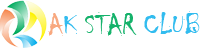





Comments