WORDPAD
FONT
STYLE
FONT
SIZE
CAPITAL
A AND SMALL A
BOLD
ITALIC
UNDERLINE
ABC
(STRIKETHROUGH)
X2
(SUBSCRIPT)
X2
(SUPERSCRIPT)
PENCIL
(TEXT HIGHLIGHTER)
TEXT
COLOR
Paragraph
Group
ü Left arrow (will move indented,
bulleted or numbered text to the left of the page).
ü Right arrow (will move indented,
bulleted or numbered text to the right of the page).
ü Three dots (bullet and numbered
points. Press the down arrow beside the bullets to see other options).
ü Double headed arrows and lines (sets
line spacing and indents).
ü बाएं तीर (पृष्ठ के बाईं ओर इंडेंट, बुलेटेड या
क्रमांकित पाठ ले जाएगा)।
ü राइट एरो (पेज के दाईं ओर इंडेंट, बुलेटेड या
नंबेड टेक्स्ट जाएगा)।
ü तीन डॉट्स (बुलेट और क्रमांकित बिंदु। अन्य विकल्पों को देखने
के लिए गोलियों के बगल में नीचे तीर दबाएं)।
ü डबल सिरों वाले तीर और रेखाएँ (सेट लाइन रिक्ति और इंडेंट्स)
Insert
Group
ü Picture: You can insert a picture. Click on down arrow
to change or resize a picture.
ü Paint drawing: you can insert a paint drawing you
did in Microsoft Paint. (Another option to insert a drawing from MS Paint is
CTRL + D).
ü Date and Time: Click on icon for a small selection of
date/time styles.
ü Insert object: You can insert a graph, text etc from other
Microsoft packages.
ü चित्र: आप एक चित्र सम्मिलित कर सकते हैं। तस्वीर बदलने या आकार बदलने के लिए नीचे
तीर पर क्लिक करें।
ü पेंट ड्राइंग: आप एक पेंट ड्राइंग डाल सकते हैं जो आपने Microsoft पेंट में किया था।
(एमएस पेंट से ड्राइंग डालने का एक अन्य विकल्प CTRL + D है)।
ü दिनांक और समय: दिनांक / समय शैलियों के एक छोटे चयन के लिए आइकन पर क्लिक करें।
ü ऑब्जेक्ट डालें: आप अन्य Microsoft पैकेजों से ग्राफ, टेक्स्ट आदि डाल सकते हैं।
Editing
Group
Ø Find: You can use this function to help you find
text quickly in a document. (Another option is CTRL + F).
Ø Replace: The replace option enables you to both find
text in a document and replace it with another word. (Another option is CTRL +
H or the special function key F5).
Ø Select all: This function selects all the text
in the document. (Other options are CTRL + A, or click and drag the mouse over
the text to be selected).
Ø ढूँढें: आप इस फ़ंक्शन का उपयोग किसी दस्तावेज़ में तेज़ी से पाठ खोजने में मदद करने के
लिए कर सकते हैं। (एक अन्य विकल्प CTRL + F है)।
Ø Replace रिप्लेसमेंट: रिप्लेस विकल्प आपको डॉक्यूमेंट में टेक्स्ट खोजने और इसे दूसरे शब्द
से बदलने में सक्षम बनाता है। (एक अन्य विकल्प CTRL + H या विशेष फ़ंक्शन कुंजी F5 है)।
सभी का चयन करें: यह फ़ंक्शन दस्तावेज़ के सभी पाठ का चयन करता है।
(अन्य विकल्प CTRL + A हैं, या चुने जाने वाले पाठ पर माउस को क्लिक करें और खींचें)।
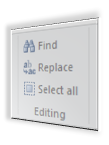
VIEW TAB
Click on
the View Tab to see three groups: Zoom, Show or Hide, and Settings
तीन समूहों को देखने के लिए देखें टैब पर क्लिक करें: ज़ूम, शो या छुपाएं, और सेटिंग्स
Zoom
Ø This allows you to zoom in (increase
text size); size/zoom out (reduce text size); or set for 100%.
Show
or Hide
Ø Tick to show the ruler (measurements
on top of your document). Un-tick to hide the ruler. Tick to show the Status
Bar (bar at the bottom of your document); Un-tick to hide the status bar.
Settings:
Ø Word Wrap: Click on the down arrow to change
the way your page looks. You can have three different views: no wrap, wrap to
window, or wrap to ruler. Word Wrap will not affect the printing of your
document.
Ø Measurements units: You can set your computer to work
in inches, centimeters, points or picas.
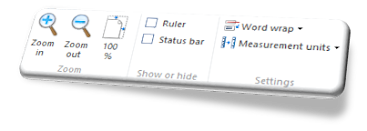
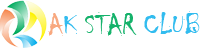









Comments