M.S WORD Review Tab
Review Tab
Spell
Check can now be found in the Review tab.
You will also find Word
Translation
tools, a Track Changes tool, a Thesaurus tool and so on.
Spell Checking
• On
the Review tab, in the Proofing group, click Spelling & Grammar and
• Follow
through as you would in previous versions of Word.
Using the Thesaurus
• Click
on the word that you want to check in the dictionary
• In
the Proofing group, click the Thesaurus button.
A pane opens on the right‐hand side of the main window. The word is automatically entered and the definition,
if it can be found, is also shown as well.
Adding Comments
• Click
where in the document you would like to add a comment.
• In
the Comments group, click the New Comment button
• Type
your comment in the balloon that appears.
• Click
anywhere in the document to get back to your work on the document.
Translating Words into another Language
• Click
on the words you want to translate.
• In
the Proofing group, click the Translate button. A pane opens with the list of available
languages
• Choose
the language you so desire.
Tracking Changes
• In
the Tracking group, click Track Changes\
• Make
sure that the Display for Review box is set to Final Showing Markup\
• Make
any changes and Word will begin to track any such changes. Deleted text is displayed in balloons and inserted
text is underlined.
• To
control which markup elements are shown, use the Show Markup list in the Tracking
group.
• If
the balloons prove distracting, click the arrow below the Balloons button and click
Show All Revisions Inline. Text will now
be displayed as strikethrough text.
Review Other User’s Changes
• In
the Changes group, click Next
• Click
either Accept or Reject for the displayed change.
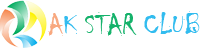





Comments