M.S Excel Shortcut Menus
Shortcut menus
provide a quick way to access the commands that you are most likely to want.
These menus are context sensitive so depending on where your cursor is located will depend on the menu that gets displayed.
All shortcut menus are divided into small sections (or groups) separated by horizontal lines. These are used as an indication to the commands original location on the Menu Bar.
A shortcut menu is not a comprehensive list of the commands that are available and will sometimes not display the command you are looking for.
Displaying Shortcut Menus
Shortcut menus are the menus that are displayed when you press the Right mouse button (as opposed to the left).
Another quick way to display the shortcut menu is to press (Shift + F10).
You can activate a shortcut menu almost anywhere and there are over fifty pre-defined menus.
The menu below is the shortcut menu that is displayed when you have a cell selected.
Select the cell "B2" and then press the right mouse button. The following shortcut menu will be displayed.
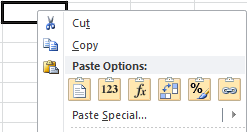 |
Notice that the shortcut menu appears below the current mouse position.
A shortcut menu is not a comprehensive list of the commands that are available. It will sometimes not display the command you are looking for.
Cell Shortcut Menus
There are several different Cell shortcut menus that can be displayed depending on the following:
1) What you have selected
2) Which mouse button you press
3) Whether you are holding down any other keys (Alt, Shift, Ctrl)
Selecting Range
Selecting Range with Right Mouse Button
This shortcut menu is displayed when you highlight a cell or range and press the right mouse button.
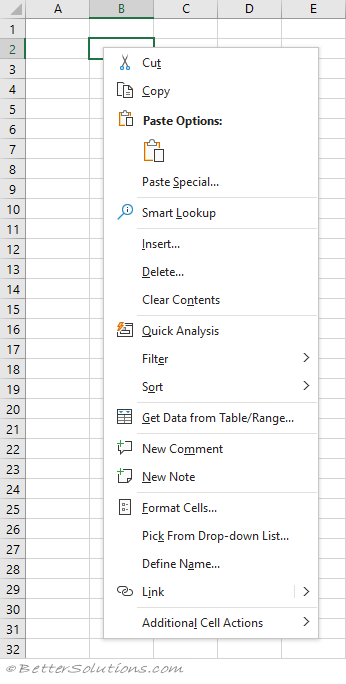 |
Cut - (Ctrl + X) Cuts the current selection to the clipboard.
Copy - (Ctrl + C) Copies the current selection to the clipboard.
Paste Options - Displays icons for quick access to the most common paste special operations.
Paste Special - Displays the Paste Special dialog box. Only enabled when there is something on the clipboard.
Smart Lookup - Displays the Smart Lookup Task Pane.
Insert - Displays the Insert dialog box. If cells have been copied to the clipboard the Insert Paste dialog is displayed.
Delete - Displays the Delete dialog box.
Clear Contents - Removes the contents of the cells.
Translate - Only displayed if the active cell contains text.
Quick Analysis - (Added in 2013) Displays the Quick Analysis smart tag.
Filter - Extension Menu. Contains commands to apply, reapply and clear filters.
Sort - Extension Menu. Contains commands to sort ascending, descending or display the Custom Sort dialog box.
Get Data from Table/Range -
New Comment - Inserts a comment into the active cell.
New Note - Inserts a note into the active cell.
Format Cells - Displays the Format Cells dialog box.
Pick From Drop-Down List - (Alt + Down Arrow) Displays a drop-down list of all the previous text entries.
Define Name - Display the New Name dialog box.
Link -
Additional Cell Actions -
The XML identifier for this shortcut menu is ContextMenuCell
Moving Range
Moving Range with Right Mouse Button
This shortcut menu is displayed when you move a cell or range using the right mouse button.
It is possible to drag your cell or range to a different location using the mouse.
For more information about dragging cells refer to the Copying > Dragging page.
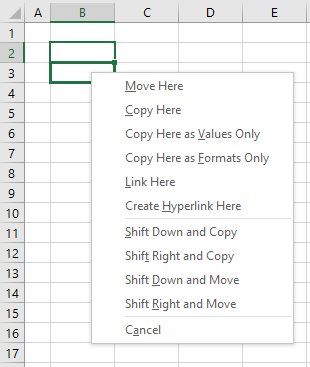 |
Move Here - Moves the source cells to the selected destination.
Copy Here - Copies the source cells to the selected destination. This is the same as the All option button on the (Edit > Paste Special) dialog box.
Copy Here as Values Only - Copies the values contained in the source cells to the selected destination cells but does not copy formulas. This is the same as the Values option on the (Edit > Paste Special) dialog box.
Copy Here as Formats Only - Copies the formats of the source cells to the destination cells, without affecting the contents. This is the same as the Formats option on the (Edit > Paste Special) dialog box.
Link Here - Creates linking formulas at the destination that refer to the source cells. This is the same as the Paste Link button on the (Edit > Paste Special) dialog box.
Create Hyperlink Here - Creates a web style link to the source cells in the selected destination.
Shift Down and Copy - Copies all aspects of the cell down to a cell below or to the right.
Shift Right and Copy - Copies all aspects of the cell down to a cell below or to the right.
Shift Down and Move - Moves the cell down to a cell below or to the right.
Shift Right and Move - Moves the cell down to a cell below or to the right.
Cancel - Closes the shortcut menu.
Auto Fill
This shortcut menu is displayed when the drag the Fill Handle in the bottom right corner of a selection.
For more information about using the Auto Fill refer to the Auto Fill Shortcut Menu page.
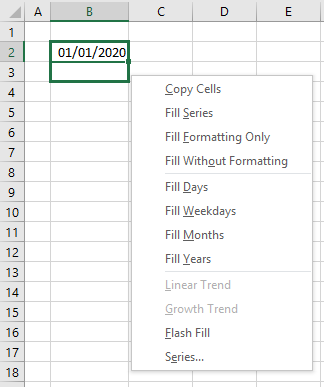 |
Copy Cells -
Fill Series - more details
Fill Formatting Only - more details
Fill Without Formatting - more details
Fill Days - more details
Fill Weekdays - more details
Fill Months - more details
Fill Years - more details
Linear Trend - more details
Growth Trend - more details
Flash Fill - more details
Series - more details
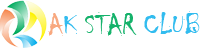



Comments