M.S Excel Shortcut Keys
Your Ads Here
Shortcut Keys
This is a complete list of all the shortcut keys in Excel.
Function Keys
| F1 | Displays the Help Task Pane. |
| F2 | Allows you to edit the active cell directly, putting the cursor at the end. This is only available when the following option is ticked. (Advanced, Editing options - allow editing directly in cells). If this option is not checked the cursor will move to the Formula Bar. |
| F3 | Displays the Paste Name dialog box. This dialog box is only displayed if the active workbook contains at least one named range. |
| F4 | When you are not editing a cell this repeats the last command or action. When you are editing a cell this toggles between relative, absolute and mixed cell references. |
| F5 | Displays the GoTo dialog box. |
| F6 | Moves to the next item (worksheet, ribbon, task pane). |
| F7 | Displays the Spelling dialog box. |
| F8 | Toggles whether to extend a selection with the arrow keys. You will see the text "Extend Selection" appear in the status bar. |
| F9 | Smart Recalculation. Calculates All the worksheets in All the open workbooks. (only cells containing formulas that have changed since the last calculation will be updated). Replaces the highlighted part of a formula with its result to help debug when using the formula bar. |
| F10 | Toggles the display of the ribbon shortcut keys, otherwise known as Access Keys. |
| F11 | Creates a chart (on a separate chart sheet) using the highlighted range as the data source. |
| F12 | Displays the Save As dialog box. |
Shift + Function
| Shift + F1 | Redundant see last table below. |
| Shift + F2 | Inserts or edits a cell comment. |
| Shift + F3 | Displays the Insert Function dialog box (can be used from the formula bar). |
| Shift + F4 | Repeats the last Find. Selects the next empty cell on the right inside the used range of the active worksheet. |
| Shift + F5 | Displays the Find and Replace dialog box with the Find tab active. |
| Shift + F6 | Switches between the following items: worksheet, ribbon and status bar zoom. If a task pane is displayed this is included. If the worksheet has been split then each separate pane is included. |
| Shift + F7 | Displays the Thesaurus task pane. |
| Shift + F8 | Toggles between switching Add Mode on or off. This allows you to select non contiguous blocks of cells using the keyboard arrow keys. You will see the text "Add to Selection" appear in the status bar. |
| Shift + F9 | Smart Recalculation. Calculates the Active / Selected worksheets in the Active workbook. (only cells containing formulas that have changed since the last calculation will be updated). |
| Shift + F10 | Displays the Shortcut menu for the selected item. |
| Shift + F11 | Inserts a new worksheet (before the active sheet) into the active workbook. |
| Shift + F12 | Saves. Displays the Save As dialog box when its a new workbook. |
Ctrl + Function
| Ctrl + F1 | Toggles the display of the Ribbon. |
| Ctrl + F2 | Displays the Print Options on the File tab. |
| Ctrl + F3 | Displays the Name Manager dialog box. |
| Ctrl + F4 | Closes the active workbook or window (saving first). |
| Ctrl + F5 | Restores the size of the active workbook or window. |
| Ctrl + F6 | Moves to the next open workbook or window. |
| Ctrl + F7 | Activates the Move window command. |
| Ctrl + F8 | Activates the Resize window command. |
| Ctrl + F9 | Minimises the size of the active workbook or window. |
| Ctrl + F10 | Toggles between maximising and restoring the size of the active workbook or window. |
| Ctrl + F11 | Redundant see last table below. |
| Ctrl + F12 | Displays the Open dialog box. |
Other + Function
| Alt + F1 | Creates an Embedded Chart (on the active worksheet) using the highlighted range as the data source. |
| Alt + F2 | Displays the Save As dialog box. |
| Alt + F4 | Closes the active workbook or window (saving first). |
| Alt + F8 | Displays the Macro dialog box. |
| Alt + F11 | Toggles between the Visual Basic Editor window and the Excel window. |
| Alt + Ctrl + F2 | Displays the Open dialog box. |
| Alt + Ctrl + F3 | Displays the New Name dialog box. |
| Alt + Ctrl + F4 | Closes the active workbook or window (saving first). |
| Alt + Ctrl + F9 | Full Calculation. Calculates All the worksheets in All the open workbooks. |
| Alt + Shift + F1 | Inserts a new worksheet (before the active sheet) into the active workbook. |
| Alt + Shift + F2 | Displays the Save As dialog box. |
| Alt + Shift + F4 | Closes the active workbook or window (saving first). |
| Alt + Shift + F10 | Displays the drop-down menu for the smart tag indicator that is showing in the active cell. |
| Alt + Shift + F11 | Redundant see last table below. |
| Ctrl + Shift + F1 | Toggles full screen. |
| Ctrl + Shift + F3 | Displays the Create Names from Selection dialog box. |
| Ctrl + Shift + F4 | Repeats and finds the previous match. Selects the next empty cell on the left inside the used range of the active worksheet. |
| Ctrl + Shift + F6 | Moves to the previous open workbook or window. |
| Ctrl + Shift + F9 | This is not a default shortcut key but some third party add-ins use this for performing a full calculation of "all" the cells in just the "active" workbook. |
| Ctrl + Shift + F10 | Toggles the display of the ribbon shortcut keys, otherwise known as Access Keys. |
| Ctrl + Shift + F12 | Displays the Print Options on the File tab. |
| Ctrl + Alt + Shift + F2 | Displays the Print Options on the File tab. |
| Ctrl + Alt + Shift + F4 | Closes the active workbook or window (saving first). |
| Ctrl + Alt + Shift + F9 | Full Recalculation. Calculates All the worksheets in All the open workbooks. (rebuilding the dependency tree and calculation chain). |
Ctrl + Numbers
| Ctrl + 0 | Hides the columns in the current selection. |
| Ctrl + 1 | Displays the Format Cells dialog box (not using the keypad). |
| Ctrl + 2 | Toggles bold on the current selection. |
| Ctrl + 3 | Toggles italics on the current selection. |
| Ctrl + 4 | Toggles underlying on the current selection. |
| Ctrl + 5 | Toggles the strikethrough of text on the current selection. |
| Ctrl + 6 | Toggles between showing all objects or showing no objects in the active workbook. This option can be found under (Advanced, Display options for this workbook - For objects show). |
| Ctrl + 7 | Allows you to move/reposition the entire Excel window using the arrow keys. |
| Ctrl + 8 | Toggles the display of Outline Symbols on the active worksheet. |
| Ctrl + 9 | Hides the rows in the current selection. |
| Ctrl + Shift + 0 | Unhides the columns in the current selection. |
| Ctrl + Shift + 1 | Applies the Comma separated format "#,##0.00" to the selection. |
| Ctrl + Shift + 2 | Enters the value from the cell directly above into the active cell. |
| Ctrl + Shift + 4 | Applies the Currency format "£#,##0.00" to the selection. |
| Ctrl + Shift + 5 | Applies the Percentage format "0%" to the selection. |
| Ctrl + Shift + 6 | Applies the Exponential format "#,##E+02" to the selection. |
| Ctrl + Shift + 7 | Applies a thin black border around the outside of the selected cells. |
| Ctrl + Shift + 8 | Selects the Current Region (surrounded by blank rows and columns). |
| Ctrl + Shift + 9 | Unhides the rows in the current selection. |
Ctrl + Letters
| Ctrl + A | Selects the entire worksheet, or the current region if the active cell contains a value, or the whole table (excluding heading) if the active cell is in a table. It can also display the Function Arguments dialog box if you have typed a function. |
| Ctrl + A, A | Selects the whole worksheet if the active cell contains a value. |
| Ctrl + B | Toggles bold on the current selection. |
| Ctrl + C | Copies the current selection to the clipboard. |
| Ctrl + D | Enters the value from the cell directly above into the active cell. |
| Ctrl + E | Populates the selected cells using a Flash Fill recognised pattern. |
| Ctrl + F | Displays the Find and Replace dialog box with the Find tab active. |
| Ctrl + G | Displays the GoTo dialog box. |
| Ctrl + H | Displays the Find and Replace dialog box with the Replace tab active. |
| Ctrl + I | Toggles italics on the current selection. |
| Ctrl + K | Displays the Insert Hyperlink dialog box. |
| Ctrl + L | Displays the Create Table dialog box. |
| Ctrl + N | Creates a New (default) workbook. |
| Ctrl + O | Displays the Open Options on the File tab. |
| Ctrl + P | Displays the Print Options on the File tab. |
| Ctrl + Q | Displays the Quick Analysis smart tag. |
| Ctrl + R | Enters the value from the cell directly to the left into the active cell. |
| Ctrl + S | Saves. Displays the Save As Options on the File tab when its a new workbook. |
| Ctrl + T | Displays the Create Table dialog box. |
| Ctrl + U | Toggles underlining on the current selection. |
| Ctrl + V | Pastes the entry from the clipboard. You can also use Enter to paste the entry. |
| Ctrl + W | Closes the active workbook or window (saving first). |
| Ctrl + X | Cuts the current selection to the clipboard. |
| Ctrl + Y | Redo the last Excel operation. This can be used to redo multiple steps. This can also be used to repeat applied formatting. |
| Ctrl + Z | Undo the last Excel operation. This can be used to undo multiple steps. |
Other + Letters
| Alt + A | Displays the Data Tab. |
| Alt + C | Clear slicer filter. |
| Alt + F | Displays the File Tab. |
| Alt + F, T | Displays the Excel Options dialog box. |
| Alt + H | Displays the Home Tab. |
| Alt + L | Displays the Developer Tab. |
| Alt + M | Displays the Formulas Tab. |
| Alt + N | Displays the Insert Tab. |
| Alt + P | Displays the Page Layout Tab. |
| Alt + P, R, S | Sets the print area to the current selection. |
| Alt + Q | Activate the Tell Me Box. |
| Alt + R | Displays the Review Tab. |
| Alt + W | Displays the View Tab. |
| Alt + X | Displays the Add-ins tab. |
| Ctrl + Shift + A | Inserts Function Arguments when the insertion point is to the right of a function name. |
| Ctrl + Shift + F | Displays the Format Cells dialog box with the Font tab active. |
| Ctrl + Shift + L | Toggle the display of the AutoFilter drop-downs. Also provides a quick way of clearing all the current filters. |
| Ctrl + Shift + O | Selects all the cells with comments. |
| Ctrl + Shift + P | Displays the Format Cells dialog box with the Font tab active. |
| Ctrl + Shift + U | Toggles the display of a multi-line Formula Bar. |
| Ctrl + Shift + V | Displays the Paste Special dialog box. |
| Ctrl + Shift + Z | Undo or redo the last automatic correction (AutoCorrect Smart Tag) - Unable to recreate. |
Entering Data
| = | Start a Formula. |
| Enter | Enters the contents of the active cell and moves to the cell below. |
| Alt + Enter | Enters a new line (or carriage return) into a cell. |
| Shift + Enter | Enters the contents of the active cell and moves to the cell above (opposite direction to Enter). |
| Tab | Enters the contents of the active cell and moves one cell to the right. |
| Shift + Tab | Enters the contents of the active cell and moves one cell to the left (opposite direction to Tab). |
| Alt + (=) | Enters the SUM function (AutoSum) to sum the adjacent block of cells. |
| Alt + 0128 | Enters the euro symbol (€) (using Number keypad). |
| Alt + 0162 | Enters the cent symbol (¢) (using Number keypad). |
| Alt + 0163 | Enters the pound sign symbol (£) (using Number keypad). |
| Alt + 0165 | Enters the yen symbol (¥) (using Number keypad). |
| Ctrl + (") | Enters the value from the cell directly above into the active cell. |
| Ctrl + (') | Enters the formula from the cell directly above into the active cell. |
| Ctrl + Shift + 2 | Enters the value from the cell directly above into the active cell. |
| Ctrl + (;) | Enters the Current Date into the active cell and applies the default regional setting date format. |
| Ctrl + Enter | Enters the contents of the active cell to the selected region. |
| Ctrl + Shift + (;) | Enters the Current Time into the active cell and applies the time format hh:mm in 24 hour notation. |
| Ctrl + Shift + Enter | Enters the formula of the active cell to the selected region as an Array Formula. |
| Shift + Insert | Enters the data from the clipboard. |
| Alt + Down Arrow | Displays the Pick From List drop-down list. |
| Esc | Cancels the cell entry and restores the original contents or closes full screen view. |
Editing Data
| Ctrl + (`) | Toggles between displaying cell values and formulas (single left quotation mark). |
| Delete | Deletes the selection or one character to the right. |
| Backspace | Deletes the selection or one character to the left. |
| Shift + Delete | Cuts the selection to the clipboard. |
| Ctrl + Delete | Deletes text to the end of the line. |
| Ctrl + Shift + (=) | Displays the Insert dialog box when cells are selected. Inserts the same number of rows above the currently selected rows when rows are selected. Inserts the same number of columns before the currently selected columns when columns are selected. |
| Ctrl + (-) | Displays the Delete dialog box when cells are selected. Deletes the currently selected rows when rows are selected. Deletes the currently selected columns when columns are selected. |
Extending Data
| Shift + Arrow Keys | Extends the selection by one cell in that direction. |
| Shift + Home | Extends the selection to the first column. |
| Shift + Page Up | Extends the selection up one screen. |
| Shift + Page Down | Extends the selection down one screen. |
| Ctrl + Shift + Up Arrow | Extends the selection to the next non blank cell above in the same column. |
| Ctrl + Shift + Down Arrow | Extends the selection to the next non blank cell below in the same column. |
| Ctrl + Shift + Left Arrow | Extends the selection to the next non blank cell on the left. |
| Ctrl + Shift + Right Arrow | Extends the selection to the next non blank cell on the right. |
| Ctrl + Shift + End | Extends the selection to the Last Used Cell on the worksheet. This will not work when the following option is ticked (Advanced, Lotus compatibility - transition navigation keys). |
| Ctrl + Shift + Home | Extends the selection to the beginning of the worksheet. This will not work when the following option is ticked (Advanced, Lotus compatibility - transition navigation keys). Does not work on all keyboards though. |
| End, Shift + Arrow Keys | Extends the selection to the next non-blank cell in that direction. |
| Alt + Shift + Page Up | Extends the selection left one screen. |
| Alt + Shift + Page Down | Extends the selection right one screen. |
Selecting Data
| Alt + (;) | Selects the visible cells in the current selection. |
| Ctrl + \ | Selects all the cells in the current selection that do not match the value in the active cell. Select the cells first and then use the Tab key to change the active cell. |
| Ctrl + / | Selects all the cells that are part of the Same Array Formula which has been entered into the active cell. |
| Ctrl + Shift + (8 or *) | Selects the Current Region (surrounded by blank rows and columns). |
| Ctrl + (*) | Selects the Current Region (using the * on the number keyboard). |
| Ctrl + [ | Selects all the cells that are directly referred to by the formula in the active cell (precedents). |
| Ctrl + Shift + [ | Selects all the cells that are directly (or indirectly) referred to by the formula in the active cell. |
| Ctrl + ] | Selects all the cells that directly refer to the active cell (dependents). |
| Ctrl + Shift + ] | Selects all the cells that directly (or indirectly) refer to the active cell. |
| Ctrl + Shift + Left Arrow | Selects one word to the left. |
| Ctrl + Shift + Right Arrow | Selects one word to the right. |
| Ctrl + Shift + Page Up | Selects the active worksheet and the one before it. |
| Ctrl + Shift + Page Down | Selects the active worksheet and the one after it. |
| Ctrl + Shift + Spacebar | Select the Whole Table. Selects all the objects on the worksheet when an object is selected or selects the whole worksheet. |
| Ctrl + Shift + End | Selects all the text after the cursor in the formula bar. |
| Ctrl + Backspace | Selects the current active cell (scrolling if necessary). |
| Ctrl + Spacebar | Selects the entire column when the active cell is not inside a table. Selects the current column (without headers) when the active cell is inside a table. When pressed again the selection will include the table header row. When pressed again the entire column is selected. |
| Shift + Arrow keys | Selects the active cell and the cell in the given direction. |
| Shift + Backspace | Selects the active cell when multiple cells are selected. |
| Shift + Spacebar | Selects the entire row when the active cell is not inside a table. Selects the current row when the active cell is inside a table. When pressed again the entire row is selected. |
| Shift + Home | Selects all the cells in the current row between the active cell and the first column. |
Selecting Data (inside a cell)
| Shift + Home | Selects all the text from the cursor to the end. |
| Shift + End | Selects all the text from the beginning to the cursor. |
Formatting Data
| Alt + ' | Displays the Style dialog box. |
| Ctrl + (# or ~) | Applies the Custom Date format "dd-mmm-yy" to the selection. |
| Ctrl + Shift + @ | Applies the Time format "hh:mm" to the selection in 24 hour notation. |
| Ctrl + Shift + (1 or !) | Applies the Comma separated format "#,##0.00" to the selection. |
| Ctrl + Shift + (4 or $) | Applies the Currency format "£#,##0.00" to the selection. |
| Ctrl + Shift + (5 or %) | Applies the Percentage format "0%" to the selection. |
| Ctrl + Shift + (6 or ^) | Applies the Exponential format "#,##E+02" to the selection. |
| Ctrl + Shift + (# or ~) | Applies the General format to the selection. |
| Ctrl + Shift + (7 or &) | Applies the outline border to the selection. |
| Ctrl + Shift + (- or —) | Removes all the borders from the selection. |
Manoeuvring
| Arrow Keys | Moves to the next cell in that direction. |
| Ctrl + Tab | Moves to the next open workbook or window. |
| Ctrl + Shift + Tab | Moves to the previous open workbook or window. |
| Alt + Tab | Moves to the next application open on your computer. |
| Alt + Shift + Tab | Moves to the previous application open on your computer. |
| Enter | Moves to the cell directly below. |
| Tab | Moves to the next cell on the right (or unprotected cell). |
| Home | Moves to the first column in the current row. |
| End, Arrow Keys | Moves to the next non empty cell in that direction. |
| End, Enter | Moves to the last cell in the current row that is not blank. |
| End | Toggles "End Mode". In end mode arrow keys move you to the first blank or non blank cell in that direction. You will see the text "End Mode" appear in the status bar. |
| End, Home | Moves to the Last Used Cell on the active worksheet. This is only updated when the workbook is closed. |
| Page Up | Moves to the previous screen of rows (one screen up). |
| Page Down | Moves to the next screen of rows (one screen down). |
| Shift + Enter | Moves to the cell directly above (opposite direction to Enter). |
| Shift + Tab | Moves to the cell directly to the left (opposite direction to Tab). |
| Alt + Page Up | Moves you one screen of columns to the left. |
| Alt + Page Down | Moves you one screen of columns to the right. |
| Ctrl + Home | Moves to cell "A1" on the active sheet. |
| Ctrl + End | Moves to the Last Used Cell on the active worksheet or end of formula bar. |
| Ctrl + Up Arrow | Moves to the first row in the current region. |
| Ctrl + Down Arrow | Moves to the last row in the current region. |
| Ctrl + Left Arrow | Moves to the first column in the current region or one word to the left. |
| Ctrl + Right Arrow | Moves to the last column in the current region or one word to the right. |
| Ctrl + Page Up | Moves to the Previous Worksheet in the workbook. |
| Ctrl + Page Down | Moves to the Next Worksheet in the workbook. |
| Ctrl + Backspace | Moves to the display the active cell. |
| Scroll Lock + Arrow Keys | Moves the workbook or window one cell in that direction. |
| Scroll Lock + End | Moves to the last cell in the current window. |
| Scroll Lock + Home | Moves to the first cell in the current window. |
| Scroll Lock + Page Up | Moves you up one screen (current selection unchanged). |
| Scroll Lock + Page Down | Moves you down one screen (current selection unchanged). |
Manoeuvring (within a selection)
| Enter | Moves from top to bottom within a selection. |
| Tab | Moves from left to right within a selection. |
| Ctrl + (.) | Moves clockwise to the next corner within a selection. |
| Shift + Tab | Moves from right to left within a selection (opposite direction to Tab). |
| Alt + Ctrl + Left Arrow | Moves to the left between non adjacent cells in a selection. |
| Alt + Ctrl + Right Arrow | Moves to the right between non adjacent cells in a selection. |
Other
| = | Starts a Formula. |
| Ctrl + (`) | Toggles between the value layer and the formula layer (Options, Formulas tab - Show formulas in cells instead of their calculated results). |
| Ctrl + Delete | Deletes to the end of the line. |
| Ctrl + Insert | Copies the current selection to the clipboard. |
| Ctrl + Shift + 9 | Unhides any hidden rows within the selection. |
| Ctrl + Shift + 0 | Unhides any hidden columns within the selection. This does not work in Excel 2007. |
| Ctrl + Esc | Displays the Windows Start Menu. |
| Alt | Toggles the display of the ribbon shortcut keys, otherwise known as Access Keys. |
| Alt + Shift + Left Arrow | Ungroups the currently selected columns (or rows) or displays the UnGroup dialog box if cells are selected. |
| Alt + Shift + Right Arrow | Groups the currently selected columns (or rows) or displays the Group dialog box if cells are selected. |
| Alt + Backspace | Undo the last action. |
| Alt + Spacebar | Activates the Control Box in the top left hand corner. |
| Alt + (-) | Displays the Excel application control menu. |
| End | Toggles between switching End Mode on or off. |
| Scroll Lock | Toggles between switching Scroll Lock on or off. |
| Shift + Insert | Pastes the entry from the clipboard. |
| Alt + Down Arrow | Displays the Autofilter drop-down when the active cell is in the table heading. |
Redundant
| Ctrl + F2 | Displayed the Info Window. |
| Ctrl + F11 | Inserts an Excel 4.0 macro sheet. |
| Shift + F1 | Activated the context sensitive whats this prompt (Help > Whats This). |
| Alt + D | Displayed the Data menu in 2003. |
| Alt + E | Displayed the Edit menu in 2003. |
| Alt + I | Displayed the Insert menu in 2003. |
| Alt + O | Displayed the Format menu in 2003. |
| Alt + T | Displayed the Tools menu in 2003. |
| Alt + V | Displayed the View menu in 2003. |
| Alt + Y | Displays the Share Task Pane task pane. |
| Alt + Shift + F11 | Activated the Microsoft Script Editor window. |
Your Ads Here
Your Ads Here
Your Ads Here
Your Ads Here
Newer Posts
Newer Posts
Older Posts
Older Posts
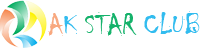



Comments