Power Point Shortcut Keys
Your Ads Here
Power Point Shortcut Keys
Shortcut Keys
Function Keys
| F1 | Displays the Help Task Pane. |
| F2 | Select the text box containing an object or text. |
| F3 | Redundant |
| F4 | When you are not editing text inside a textbox this repeats the last command or action (not Format Autoshape dialog). |
| F5 | Runs the presentation as a slide show (Slide Show > From Beginning). |
| F6 | Moves to the next pane in the presentation (clockwise). |
| F7 | Displays the Spelling dialog box. |
| F8 | Redundant |
| F9 | Redundant |
| F10 | Toggles the display of the ribbon shortcut keys, otherwise known as Access Keys. |
| F11 | Redundant |
| F12 | Displays the Save As dialog box. |
Shift + Function
| Shift + F1 | Redundant. Activated the context sensitive whats this prompt (Help > Whats This). |
| Shift + F2 | Redundant |
| Shift + F3 | Toggles between lowercase, mixedcase and uppercase on the selection |
| Shift + F4 | Repeat the last Find. |
| Shift + F5 | Runs the presentation as a slide show (Slide Show > From Beginning). |
| Shift + F6 | Moves to the previous pane in the presentation (anti-clockwise). |
| Shift + F7 | Redundant |
| Shift + F8 | Redundant |
| Shift + F9 | Toggles the display of Guide Lines. |
| Shift + F10 | Display the Shortcut menu for the selected item. |
| Shift + F11 | Redundant |
| Shift + F12 | Saves, Displays the Save As dialog box if a new presentation. |
Ctrl + Function
| Ctrl + F1 | Redundant |
| Ctrl + F2 | Redundant |
| Ctrl + F3 | Redundant |
| Ctrl + F4 | Closes the active presentation or window (saving first). |
| Ctrl + F5 | Restore the size of the active presentation or window. |
| Ctrl + F6 | Moves to the next presentation window. |
| Ctrl + F7 | Activates the Move window command. |
| Ctrl + F8 | Activates the Resize window command. |
| Ctrl + F9 | Minimises the size of the active presentation or window. |
| Ctrl + F10 | Maximise the size of the active presentation or window. |
| Ctrl + F11 | Redundant |
| Ctrl + F12 | Displays the Open dialog box. |
Other + Function
| Alt + F2 | Displays the Save As dialog box |
| Alt + F4 | Closes the active presentation or window (saving first). |
| Alt + F5 | Restore the program window size |
| Alt + F8 | Displays the Macro dialog box. |
| Alt + F9 | Toggles the display of the Grid. |
| Alt + F10 | Maximise the program window. |
| Alt + F11 | Toggles between the Visual Basic Editor window and the PowerPoint window. |
| Alt + Shift + F2 | Displays the Save As dialog box. |
| Alt + Shift + F4 | Closes the active presentation or window (saving first). |
| Alt + Shift + F10 | Displays the drop-down menu for the corresponding smart tag. |
| Ctrl + Shift + F10 | Toggles the display of the ribbon shortcut keys, otherwise known as Access Keys. |
| Ctrl + Shift + F12 | Displays the Print dialog box. |
Ctrl + Numbers
| Alt + Shift + 1 | Show Heading 1 (Outline view) |
| Alt + Shift + 9 | Expands all text in the presentation (Outline view) |
Ctrl + Letters
| Ctrl + A | Selects all the objects on the active slide |
| Ctrl + B | Toggles bold on the current selection |
| Ctrl + C | Copies the current selection to the clipboard. |
| Ctrl + D | Make a duplicate of the selected slide (New Slide > Duplicate Selected Slides). |
| Ctrl + E | Centre aligns the current selection |
| Ctrl + F | Displays the Find dialog box |
| Ctrl + G | Displays the Grid and Guides dialog box |
| Ctrl + H | Displays the Replace dialog box |
| Ctrl + I | Toggles italics on the current selection |
| Ctrl + J | Justifies the current selection |
| Ctrl + K | Displays the Insert Hyperlink dialog box (in a textbox). |
| Ctrl + L | Left aligns the current selection |
| Ctrl + M | Inserts a new blank slide. |
| Ctrl + N | Creates a new blank presentation. |
| Ctrl + O | Displays the Open dialog box. |
| Ctrl + P | Displays the Print dialog box. |
| Ctrl + R | Right aligns the current selection. |
| Ctrl + S | Saves, Displays the Save As dialog box if a new presentation. |
| Ctrl + T | Displays the Font dialog box. |
| Ctrl + U | Toggles (continuous) underlining of the selection |
| Ctrl + V | Pastes the entry from the clipboard. |
| Ctrl + W | Closes the active presentation or window (saving first). |
| Ctrl + X | Cuts the current selection to the clipboard. |
| Ctrl + Y | Redo the last PowerPoint operation. This can be used to redo multiple steps. This can also be used to repeat applied formatting. |
| Ctrl + Z | Undo the last PowerPoint operation. This can be used to undo multiple steps. |
Others + Letters
| Ctrl + Shift + C | Copy the formatting |
| Ctrl + Shift + D | Duplicate the current slide. |
| Ctrl + Shift + F | Displays the Font dialog box. |
| Ctrl + Shift + M | Inserts a new blank slide. |
| Ctrl + Shift + V | Paste the formatting |
| Alt + A | Displays the Animations Tab. |
| Alt + C | Displays the Recording Tab. |
| Alt + F | Displays the File Tab. |
| Alt + G | Displays the Design Tab. |
| Alt + H | Displays the Home Tab. |
| Alt + K | Displays the Transitions Tab. |
| Alt + L | Displays the Developer Tab. |
| Alt + N | Displays the Insert Tab. |
| Alt + R | Displays the Review Tab. |
| Alt + S | Displays the Slide Show Tab. |
| Alt + W | Displays the View Tab. |
| Alt + Shift + A | Show all or collapse all text or headings (Outline view) |
Entering Data
| Enter | Enters a new paragraph |
| Shift + Enter | Enters a line break (Soft break) |
| Ctrl + Tab | Inserts a tab in a table cell |
Extending Data
| Shift + Home | Extends the selection to the beginning of the line |
| Shift + End | Extends the selection to the end of the line |
| Shift + Up Arrow | Extends the selection one line up |
| Shift + Down Arrow | Extends the selection one line down |
| Shift + Left Arrow | Extends the selection one character to the left |
| Shift + Right Arrow | Extends the selection one character to the right |
| Ctrl + Shift + Home | Extends the selection to the beginning of the textbox |
| Ctrl + Shift + End | Extends the selection to the end of the textbox |
Selecting Data
| Ctrl + Shift + Up Arrow | Selects to the line above |
| Ctrl + Shift + Down Arrow | Selects to the line below |
| Ctrl + Shift + Left Arrow | Selects to the beginning of the word |
| Ctrl + Shift + Right Arrow | Selects to the end of the word |
| Delete | Deletes one character to the right |
| Backspace | Deletes one character to the left |
| Ctrl + Delete | Deletes one word to the right |
| Ctrl + Backspace | Deletes one word to the left |
Formatting Data
| Ctrl + ] | Increases the font size to the next size in the drop-down list |
| Ctrl + [ | Decreases the font size to the next size in the drop-down list |
| Ctrl + Shift + > | Increases the font size to the next size in the drop-down list |
| Ctrl + Shift + < | Decreases the font size to the next size in the drop-down list |
| Ctrl + = | Toggles Subscript on the selection |
| Ctrl + Shift + = | Toggles Superscript on the selection |
Manoeuvring
| Arrow Keys | Moves one character or line in the given direction |
| Tab | Moves to the first or next hyperlink / object / cell |
| Shift + Tab | Moves to the last or previous hyperlink / object / cell |
| Home | Moves to the beginning of the line |
| End | Moves to the end of the line |
| Page Up | Moves to the previous slide |
| Page Down | Moves to the next slide |
| Shift + Page Up | Moves to the previous slide |
| Shift + Page Down | Moves to the next slide |
| Ctrl + Home | Moves to the beginning of the text box |
| Ctrl + End | Moves to the end of the text box |
| Ctrl + Up Arrow | Moves up one paragraph |
| Ctrl + Down Arrow | Moves down one paragraph |
| Ctrl + Left Arrow | Moves one word to the left |
| Ctrl + Right Arrow | Moves one word to the right |
| Ctrl + Enter | Moves to the next title or body text placeholder |
Other
| Alt + Tab | Toggles between all your open applications |
| Alt + Shift + Tab | Toggles backwards between all your open applications |
| Ctrl + Shift + Tab | Toggles between the Outline tab and the Slides tab in Normal view. |
| Ctrl + Spacebar | Remove manual character formatting returning the text back to its default |
| Esc | Cancels the action or closes the dialog box |
| Alt + Shift + Left Arrow | Promotes a paragraph (Outline view) |
| Alt + Shift + Right Arrow | Demotes a paragraph (Outline view) |
| Alt + Shift + Up Arrow | Moves the selected paragraphs up (Outline view) |
| Alt + Shift + Down Arrow | Moves the selected paragraphs down (Outline view) |
| Alt + Shift + + | Expands the text below a heading (Outline view) |
| Alt + Shift + - | Collapses the text below a heading (Outline view) |
| / | Turn character formatting on or off (numeric keypad) |
| Alt + Escape | Switches to the next program |
| Ctrl + Escape | Displays the Start Menu |
| Print Screen | Copies a picture of the whole screen to the clipboard |
| Alt + Print Screen | Copies a picture of just the active window to the clipboard |
Your Ads Here
Your Ads Here
Your Ads Here
Your Ads Here
Newer Posts
Newer Posts
Older Posts
Older Posts
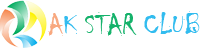



Comments