Home Tab
Clipboard
You can quickly display the Clipboard task pane by clicking on the dialog launcher
in the bottom right corner of this group.
Paste - Button with Drop-Down. Pressing the arrow below the Paste button will display a list of the most
common Paste Special options including Paste Values and Paste Link. (Standard toolbar).
Cut - (Ctrl + X). Cuts the current selection to the clipboard. (Standard toolbar).
Copy - (Ctrl + C). Copies the current selection to the clipboard. (Standard toolbar).
Format Painter - Copies the format from a cell or range allowing it to be pasted elsewhere. (Standard
toolbar).
SLIDES
New Slide - Button with Drop-Down. The button inserts a new blank
Title and Content Slide. The drop-down contains the slides: Title Slide,
Title and Content, Duplicate Selected Slides, Slides from Outline and
Reuse Slides.
Layout - Drop-Down. The drop-down contains the commands: Title
Slide and Title and Content.
Reset - Reset the position, size and formatting of the slide
placeholders to their default settings.
Delete - (Removed in 2010). Removes the slides currently selected.
Section - (Added in 2010).
FONT
You can quickly display the "Font" dialog box (Font tab) by clicking on the dialog launcher in the bottom right
corner of this group.
Font - Provides a list of all the available fonts (based on your current printer selection). (Formatting toolbar).
Font Size - Lets you adjust the character size (based on your current printer selection). (Formatting toolbar).
Increase Font Size - (Increase Font in 2003). Increases the font size of the current selection to the next larger size
in the Font Size box.
Decrease Font Size - (Decrease Font in 2003). Decreases the font size of the current selection to the next smaller
size in the Font Size box.
Clear All Formatting - Removes all the formatting from the current selection, leaving just the plain text.
Bold - (Ctrl + B). Toggles bold on the current selection. (Formatting toolbar).
Italic - (Ctrl + I). Toggles italics on the current selection. (Formatting toolbar).
Underline - (Ctrl + U). Button with Drop-Down. The button toggles bold on the current selection. The drop-down
provides access to the Double Underline command. (Formatting toolbar).
Strikethrough - Draws a line through the middle of the current selection.
Character Spacing - Drop-Down. The drop-down contains the commands: Very Tight, Tight, Normal, Loose, Very
Loose and More Spacing.
Change Case - Drop-Down. The drop-down contains the commands: Sentence Case, lowercase, UPPERCASE,
Capitalize Each Word and tOGGLE cASE.
Font Color - Button with Drop-Down. The button changes the colour of the font of the current selection. The dropdown (Formatting toolbar)
Paragraph
Bullets - Button with Drop-Down. The button toggles bullet points on the current selection. The dropdown contains the commands:
Numbering - Button with Drop-Down. The button. The drop-down contains the commands
Decrease List Level - Decreases the indent by 1 or removes the indent completely. (Formatting
toolbar).
Increase List Level - Increases the indent by 1. (Formatting toolbar).
Line Spacing - Drop-Down. The drop-down contains the commands: 1.0, 1.5, 2.0. 2.5, 3.0 and Line
Spacing Options.
Align Text Left - (Ctrl + L). Aligns data to the left edge of the cell. (Formatting toolbar).
Center - (Ctrl + E). Aligns data to the middle of the cell. (Formatting toolbar).
Align Text Right - (Ctrl + R). Aligns data to the right edge of the cell. (Formatting toolbar).
Justify - Aligns text to both the left and right margins adding extra space between the words where
necessary.
Columns - Drop-Down. The drop-down contains the commands: One Column, Two Column, Three
Columns and More Columns.
Text Direction - Drop-Down. The drop-down contains the commands: Horizontal, Rotate all text 90,
Rotate all text 270, Stacked and More Options.
Align Text - Drop-Down. The drop-down contains the commands: Top, Middle, Bottom and More
Options.
Convert to SmartArt - Drop-Down. The drop-down contains the commands:
Drawing
You can quickly ..
Shapes - gallery
Arrange - Drop-Down. The drop-down contains the commands: Bring to Front, Send to Back, Bring
Forward, Send Backward, Group, Ungroup, Regroup, Align, Rotate and Selection Pane.
Quick Styles - Drop-Down. The drop-down contains the commands:
Shape Fill - Button with Drop-Down. The button .. The drop-down contains the commands:
Shape Outline - Button with Drop-Down. The button .. The drop-down contains the commands:
Theme Colors, Standard Colors, Recent Colors, No Outline, More Outline Colors, Weight, Dashes
and Arrows.
Shape Effects - Drop-Down. The drop-down contains the commands: Preset, Shadow, Reflection,
Glow, Soft Edges, Bevel and 3D Rotation.
Editing
You can quickly ..
Find - Displays the "Find" dialog box.
Replace - Button with Drop-Down. The button displays the "Replace" dialog
box. The drop-down contains the commands: Replace and Replace Fonts.
Select - Drop-Down. The drop-down contains the commands: Select All,
Select Objects and Selection Pane.
 Voice
Voice
 For Videos Join Our Youtube Channel: Join Now
For Videos Join Our Youtube Channel: Join Now
 If You Interested Psychology Join This Channel: Join Now
If You Interested Psychology Join This Channel: Join Now
Send your Feedback to Instagram Join Now
 Voice
Voice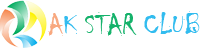









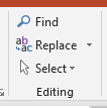

Comments